Last Updated on 2022-07-08 by Joop Beris
Just a short post but hopefully useful to some of you. I recently switched back to openSUSE, installing openSUSE Leap 42.3 on my main system. It uses KDE Plasma as it’s default desktop environment. It looks beautiful and works well. It’s also infinitely customizable. However, is has to be said that the fonts look pretty terrible after the initial install. There’s a way of improving fonts in openSUSE 42.3, fortunately.
Sore eyes and a headache
It’s really unforgivable for a pretty desktop environment like KDE Plasma to suffer from terrible font display. I never had this problem on Ubuntu, which can also run KDE. The fonts under Ubuntu Gnome have also always looked nice to me.
After poking around in the sysconfig editor, where I turned on FORCE_HINTSYLE, the results still weren’t spectacular as you can see in the screenshot. Besides that, a user shouldn’t have to fiddle with settings just to get a font that doesn’t give him sore eyes and a headache after using the computer.
How to improve your fonts
As it turns out, the poor font display is due to licensing issues. openSUSE prides itself on being a Linux distribution that isn’t encumbered by licensing and software patent issues. The downside is that some things just don’t work as well for the user when installing openSUSE 42.3.
There is a fix for the poor fonts on openSUSE 42.3, fortunately. Enter the folks at GeckoLinux, a spin on the openSUSE distribution, which does add all the convenience and polish a user might expect. You don’t have to install the full GeckoLinux spin, you can suffice with adding one of their package repositories and fiddling with some settings. Here’s what to set up.
First, we need to add the right repository and install some libraries from it. We do that on the command line, as root.
# zypper addrepo http://download.opensuse.org/repositories/home:/namtrac:/subpixel/openSUSE_Factory/home:namtrac:subpixel.repo
Next, we update repositories and install the needed software.
# zypper ref && sudo zypper install libfreetype6 libfreetype6-32bit
This pulls in the required software. Now, we can fiddle with settings.
Fire up YaST and go to Fonts. Then set the following:
- Font antialiasing: on
- Force autohinting: on
- Force hintstyle: full
- Subpixel Rendering: rbg
- LCD Filter: lcddefault
Log out and log back in to see the results.
It might be a bit of fiddling but you’ll enjoy KDE a lot more after improving fonts in openSUSE 42.3. I hope this helps some of you out there.

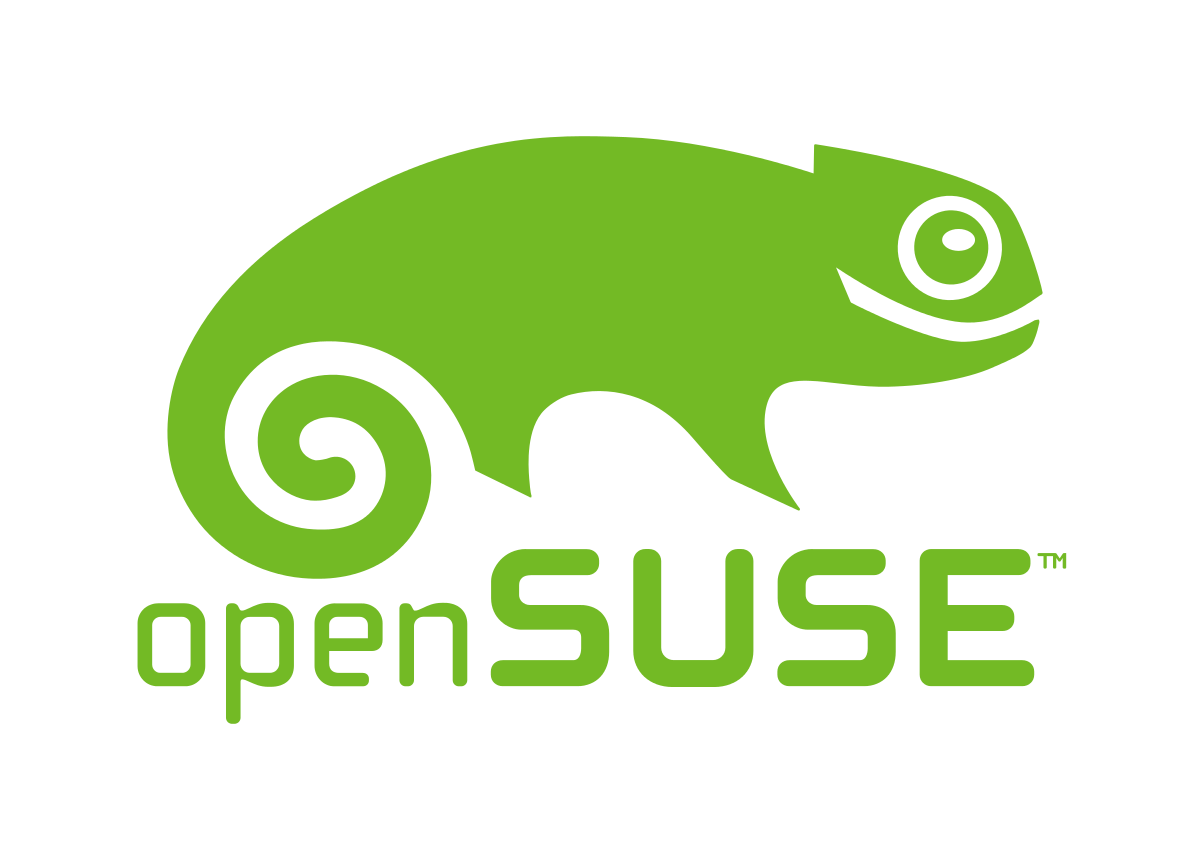
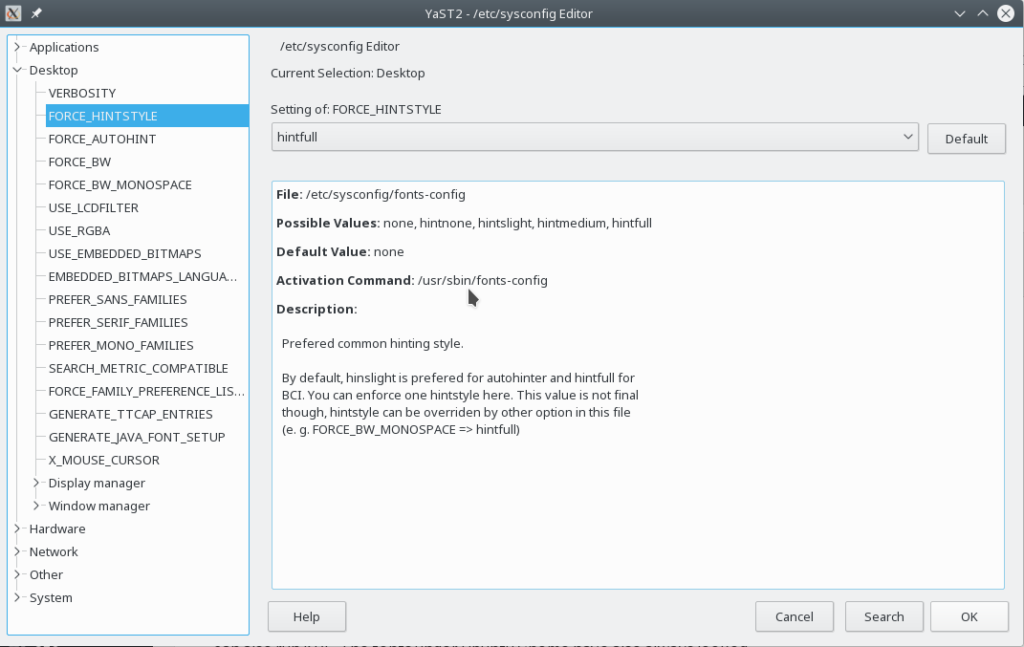
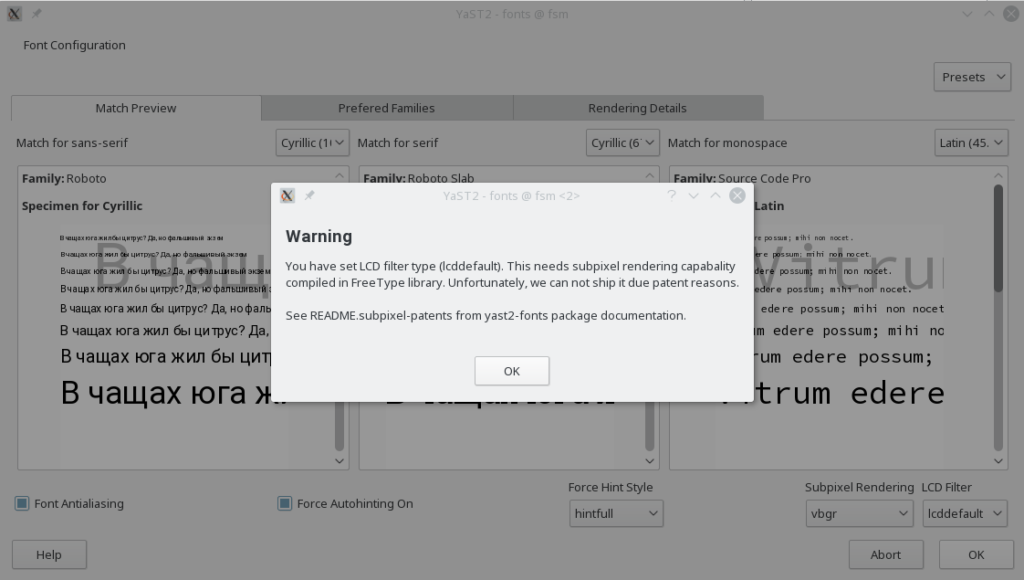
Thanks this was very helpfull for me
Thanks for letting me know!
Hey, thanks! This was really helpful. My fonts look much better now.